Have you ever found yourself snapping vacation photos only to find your phone’s battery draining more quickly than ever? Maybe you needed to make a business call and had to scramble for a portable charger. With phones being an indispensable hub of personal and business activity, running low on power puts us in a bind, and over time the situation can happen more frequently.
Review these strategies to improve efficiency and preserve the performance of your phone’s battery.
Enable Power Saving Mode
When you’re quickly losing power, take advantage of your phone’s power saving setting, which is referred to as low power mode in iOS and battery saver mode in Android. This setting reduces the amount of power required to operate your phone and helps to stretch what is left. Once activated, it takes measures such as reducing screen brightness and stopping automatic email fetches, background app refreshes and automatic downloads. Your phone will operate more slowly in this mode, but the amount of power you save is substantial.
Identify and Limit Major Power Drains
If you’re not struggling to conserve power at the moment, investigate which apps use the most. Both iOS and Android allow you to accomplish this easily via their native monitoring features, which show the percentage of battery usage attributable to each app. Usual suspects include those related to messaging, social media and anything that uses location services.
While location pinging is essential for on-the-go driving directions, it’s not so essential for social media, which often uses it anyway. In fact, many apps rely on GPS to customize your experience and deliver local content such as weather forecasts, news stories and restaurant recommendations. You can pare down battery usage by digging a little deeper into location settings and adjusting when each app is able to determine your location. Limit or completely prevent the ability of apps to access location services on a case by case basis.
Although it’s possible to completely turn off location services, they’re useful in certain situations, particularly when traveling. While you can use general direction apps to navigate a new area, some destinations are easier to explore using ones that have been custom designed. National Park Service apps use GPS features to help you navigate trails and explore wilderness areas more easily, even suggesting activities you might otherwise have missed. Since you won’t need these recommendations once you’ve returned home, remember to delete the app so that it doesn’t continue to locate you.

Turn Off Background App Refresh
Between checking email, watching videos, taking photos and relying on door to door directions, you might not be surprised that your phone habits drain battery life. What might be surprising is the amount of power that apps use even when you’re not actively using them. As apps update themselves with fresh content such as status updates, they individually drain battery life and collectively become a major drain on your phone.
As with location services, background app refresh can be turned off completely, but it’s often best to review the list of apps currently set to update their content. Social media, game and news apps generally don’t need to grab new content until you open them, so these are easy ones to turn off. While scrolling through the list, you might be unsure about others. Compare the apps allowed to refresh content with the those that rank high in terms of overall battery usage. This can help you determine if the continual updates are the cause of rapidly decreasing battery percentages during the course of the day.
Fine-Tune Mail Account Settings
Adjusting the way your phone fetches email while you’re busy doing other things requires another step since mail accounts won’t be in the list of apps set to background refresh. Navigate to your mail accounts and reduce the frequency of automatic fetching or opt for manual refreshes. During the work day, you may need business email constantly updated, while less important accounts can be set to fetch hourly or manually.
Reduce Screen Brightness
One of the easiest ways to increase battery life is to turn down the brightness of your screen. Many of us never adjust the visual effects on our phone, leaving them at their maximum setting. When you factor in the number of times that you switch on the display during the day, you are wasting power that is better spent other ways. Experiment with brightness to find the level that balances power conservation with comfortable viewing. Since some research suggests that using screens at maximum brightness in the evening might interfere with sleep, you may reap benefits in other ways as well.
Decrease Automatic Lock Timing
With screen brightness factoring into power percentages, it also makes sense to adjust the auto-lock feature on your phone. By reducing the amount of time that your display is on, you lessen the amount of battery life wasted on keeping it lit. When you’re figuring out how to increase battery life, this is another easy strategy to try, and it saves power exponentially depending on the number of times your screen times out from inactivity.
Turn Off Bluetooth and Wi-Fi
Sometimes Bluetooth and Wi-Fi are essential to what you’re doing at the moment, say listening to a podcast on your car stereo or connecting to your home router. At other times, your phone is constantly trying to connect for no particular purpose. Turn off both Bluetooth and Wi-Fi when not in use to prevent this power drain. When you’re running low on power also remember that streaming media over Bluetooth won’t make your predicament better, so you might want to listen to that audiobook at a different time.
While batteries will degrade over time, these strategies should help your phone operate more efficiently. Remember to stay current with software updates, as sometimes these can make an unexpected and dramatic difference. Updates require a lot of power to install, but once up and running, they can conserve battery life by fixing battery drain issues you didn’t even know existed.
2 Thoughts on “Increase the Battery Life of Your Phone”
Leave A Comment
Comments are subject to moderation and may or may not be published at the editor’s discretion. Only comments that are relevant to the article and add value to the Your AAA community will be considered. Comments may be edited for clarity and length.

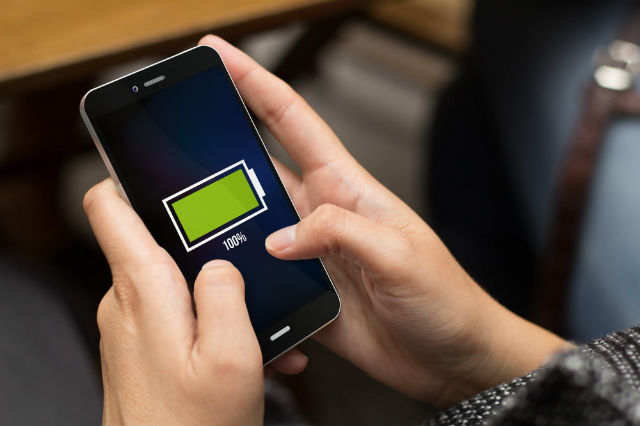


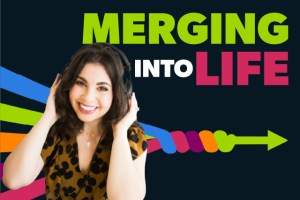
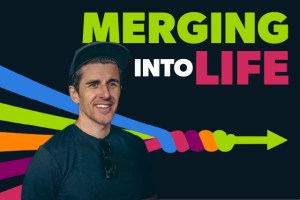








I am an iPhone user. I actually have gone through the tips to increase the battery life and it really works for my iPhone also. some tips I also follow which are mentioned on Apple iPhone Support
Hi there!
I’m so glad the tips work for you. I’m always looking for ways to save my battery life.
–Dana