If you’re a seasoned internet surfer, chances are you have more online passwords than you can keep track of. We create accounts for business, social media, email, online banking, shopping, gaming, streaming music and so on, each requiring a password.
Are your passwords strong enough to guard from hackers?
Now more than ever, people are relying on online shopping and services to get the things they need. Don’t put your identity at risk. Keep your info secure with these password tips.
Rookie Mistakes
Reusing Passwords
Keeping track of every password can be difficult but avoid the temptation to assign the same password to multiple accounts. If a hacker discovers your password for one account, your other accounts become vulnerable to breaches as well. It’s best to use different passwords for every account that you create to keep a leg up against those seeking to steal information.
Simple Passwords
While simple passwords may not require a lot of brain power to create and remember, avoid common combinations like “123456,” “qwerty” and the often joked about “password.” These are easy for hackers to guess and aren’t strong enough to securely protect your information. Also avoid using personal information. Birthdays, names of family members and nicknames are usually easy to find on websites like Facebook and Twitter. Avoiding patterns and creating more complicated passwords will help keep hackers at bay. The more complex, the better.
Saving Passwords to Computer Browsers
After logging into an account your browser may show you a pop up window asking if you would like the browser to remember your username and password every time you visit the site. While convenient, this feature also makes your information vulnerable. Anyone with remote or in-person access to your device can visit a website and access your information.
Building a Better Password
A strong, well-crafted password is the first line of defense against cybercriminals. Cybersecurity company McAfee recommends using at least eight characters in your passwords, with a combination of uppercase and lowercase letters, numbers and symbols. The more characters there are, the harder it is for hackers to guess.
Here’s a good password tip: Consider playing around with different character options to create short phrases. For example, a phrase like “I love my car” can be changed into a secure password with a few changes like “i<3mYCaR!” Play around with different letters and try some nonsensical sentences for your next password. You can also use password generators like LastPass for secure randomly generated passwords or to rate the strength of your own passwords.
Keeping Your Smartphone Secure
Setting passcodes and PIN numbers for your smartphone is just as important as creating strong passwords for online accounts. With a weak passcode, your contacts, apps, financial information and more are at risk of being stolen if you lose your phone.
Choose a passcode that is difficult to guess. Avoid using common sequences like “123456” or “246810” and repetitive numbers like “111111.” Never use birthdays or digits of your phone number. More recent devices offer fingerprint identification from the lock screen, and some even utilize facial recognition.
Be sure to download software and app updates often to avoid data breaches. It’s a password tip that often goes overlooked but putting off updates can lead to system vulnerabilities, inviting hackers in. Turning on the automatic updates setting on your smartphone ensures that software will be updated as soon as a new version is released. And never download apps from third party app stores, and stick to stores like Google Play and Apple’s App Store to avoid data breaches and malware downloads.
For additional security, use two-factor authentication whenever you can. After entering a password, you’ll receive a code via text to enter for access to your account. Although the extra step may seem tedious, it will make all the difference in protecting your information.
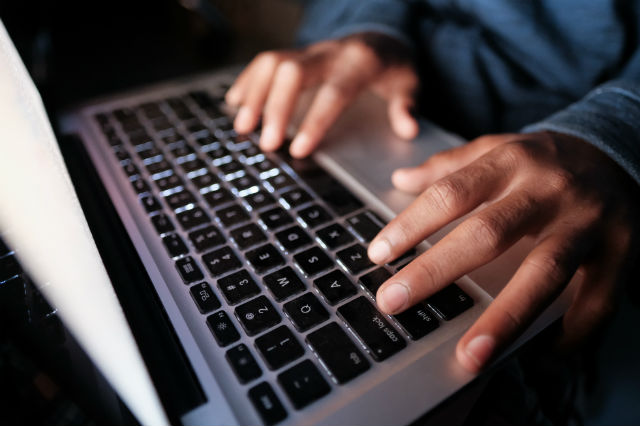
Using a Password Manager
If you’re worried about remembering all of your passwords, try a password manager. With this tool, you can collect and store every password and sort them according to their respective accounts.
As mentioned earlier, password managers can also generate secure passwords for you at random to ensure your information isn’t hacked. These systems also keep track of three-digit CVV codes, PIN numbers, answers to security questions, credit card numbers and more. They are completely secure, utilizing password encryption and multi-factor login on every visit to keep your information safe.
Here are some of the most popular password managers, all with free trials available.
As with all password managers, you only need to memorize one password to access all of your other information, hence the system’s well-fitting name. Passwords are stored in password vaults for optimal security from hackers and cyber thieves. Vaults are unlocked with a special encryption key that lives on your personal device. No one without access to your device can unlock your information and no data can be decrypted without the encryption key.
With LastPass, you can a login to any website requiring a password with the system’s autofill function. It can automatically save your account credentials for any recently created account. LastPass also has the ability to autofill online forms to make your experience more efficient. With fingerprint identification and facial recognition, you can count on this system’s security.
Like 1Password, Keeper stores your passwords in an encrypted vault to protect them from cybercriminals. The system allows you to log into websites and mobile apps with facial recognition and fingerprint authentication as well. The KeeperFill function acts as a password generator, producing strong passwords for you to use in new account creation and autofilling them each time you visit the website. The system also allows you to register an emergency contact to activate your information in case of an emergency.
Did you find these password tips helpful? Let us know in the comments.
Keep your personal information safe with ProtectMyID identity theft protection from AAA and Experian. ProtectMyID Essential is FREE for AAA members. Learn more.
11 Thoughts on “Create an Uncrackable Code: Password Tips and Tools”
Leave A Comment
Comments are subject to moderation and may or may not be published at the editor’s discretion. Only comments that are relevant to the article and add value to the Your AAA community will be considered. Comments may be edited for clarity and length.

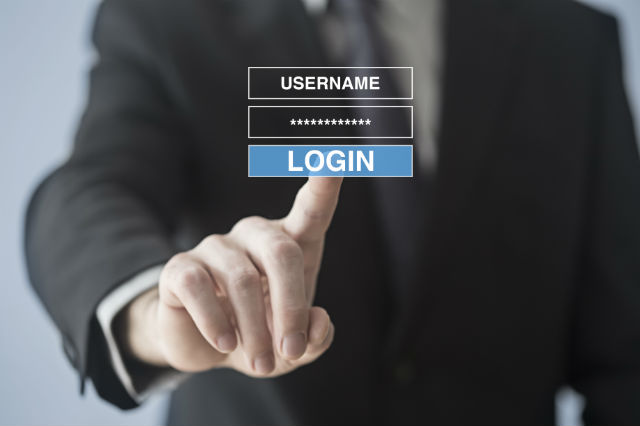

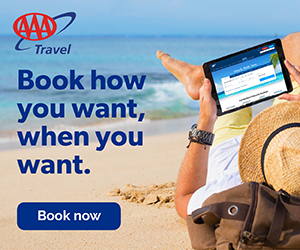
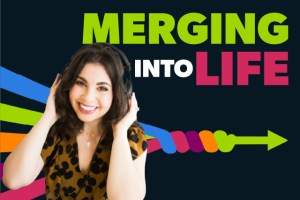
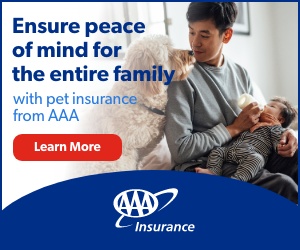






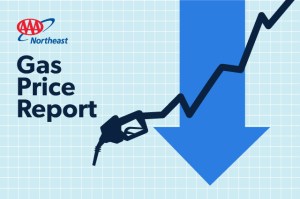

Dark Web already sells tons of personal information about us, basically stolen from ‘trusted’ website. No matter how strong your password is, if this stolen from the ‘trusted’ website then it can be use/misuse. Also, there is go guaranty that passwords stored at “password manager” will not be stolen. It seems too many eggs in one basket. My thoughts is 2-step authentication(although painful) is better way to protect yourself. Another option is have long password with foreign language words in it mixed up with number and upper-lower case letters.
The use of a common word for a password can be hacked by a “dictionary attack” which does exactly what it says at computer speeds. HOWEVER, if you use TWO common words together you will make the hackers job virtually impossible, especially when you add a number and special character.
I have a Norton360 subscription, which includes a password manager. The account also protects my phone, tablet, etc.–your passwords will sync automatically so every password created on one device is available on all devices.
Hi Joseph – Thanks for reading and thanks for the tips!
How do you encrypt your passwords?
Article very good info!. Ty!
Hackers use software that parses your passwords and compares the letters and numbers to the ascii codes. A computer can go through the ascii codes many times in the blink of an eye. Our passwords can be broken by hackers in mere minutes. The best chance we have is to use software that encrypts the password. Don’t try to make up your own passwords.
With some websites (like US govt) they make you change & won’t allow old passwords, so I get around that by using foreign words in the same field like numbers,flowers,trees,birds etc.
Google has a free password manager on my Pixel phone. I use it all the time. I’ve tried 1password and LastPass, and found them cumbersome compared to Google password. I saves it’s link to my home screen so it’s easy to look up a password.
Anyone have an opinion on Dashlane as a password manager?
Hello, yes I do. I have Dashlane as a vault for several years. It works better now but I have still some issues with it. Sync of all devices is not always working well, at each update of software I must make sure that all my devices are sync together ( I work with iOS). Then when I change a password for a new one most of the time there is mess between old passwords and new. So it’s not perfect but altogether I will give a note of 8 of 10. I hope it will help you.
After trying a few password managers, I found LastPass to be very easy to use and it speeds up logins considerably. And it’s free for one device.