Young people have had the advantage of growing up on the internet, but what if you didn’t come of age in the era of social media? If you’re a person of a certain age, some of these sites may seem confusing, filled with invisible rules and brand-new forms of etiquette. But social media is a great tool for seniors. You can use it to reconnect with old friends, stay in contact with far-away family, meet new people and see lots of baby pictures. If you’re new to social media, check out this social media 101 guide to learn the basics and start sharing.
There are three main social media sites that we’re going to cover: Facebook, Instagram and Twitter. There are many other social media sites, but at time of writing these are the most accessible and popular with older users. Fortunately, a lot of these sites are very similar. Once you start using one, it’s easier to pick up the others.
Social Media 101: Facebook
Facebook is one of the most popular social media sites out there, with 2.6 billion monthly active users. That means a lot of people in your life are already Facebook users.
Facebook can be accessed through its website when you’re on your computer, but if you’re using a smartphone or tablet, it’s best to download the Facebook app through the App Store (for Apple/iOS products) or the Google Play Store (for Android/Non-Apple products).
Facebook is great for staying in contact with people you already know, or people you’ve previously lost touch with. You can post life updates and pictures, and you can comment on others’ posts. When you “friend” someone on Facebook, you can follow their posts and see updates on their lives, and they can do the same for you. If you want to send someone a private message, Facebook has a feature for that called “Messenger.”
Another great feature Facebook has is Groups, which are like online clubs for people who have similar interests. There are groups for everything from crochet, to barbecue to yo-yos. You can use the search bar to find the best groups for you.
Social Media 101: Instagram
Unlike Facebook and Twitter, Instagram is primarily an app that you connect to with your smartphone or tablet. You can download the app through the App Store (Apple/iOS) or the Google Play Store (Android/Non-Apple).
Instagram is all about pictures! Every post is an image or a video, accompanied by a short (or short-ish) caption.
Unlike Facebook, you don’t have to be mutual “friends” to follow someone’s account. You can follow celebrities, lifestyle influencers, photographers, artists and more. You can also follow your friend from around the block, or your niece. You can choose to make your account “private” so that only people who you allow to follow you can see your posts, or “public” so that anyone can see your posts.
Instagram is very reliant on what the internet calls “tags.” Tags are hashtagged phrases (represented by the # symbol) that allow users to search through content easily. For example, if a user wants people who are searching “skiing” to see their photo, they put “#skiing” in their caption. Browse the different tags to find posts and creators you like!
You can also tag another user by putting an @ symbol in front of their username, instead of a hashtag. For example, if you took a picture of Tony Hawk, you could add “@tonyhawk” in the caption. Depending on Tony Hawk’s personal settings, he’ll be notified that you tagged him. Facebook and Twitter also use tags this way, but Instagram seems particularly reliant on this system.

Social Media 101: Twitter
Twitter is less about connecting with old friends and more about making new connections. Like Facebook, Twitter can be accessed on a computer through its website. You can also access it on your tablet or smartphone through the Twitter app, which can be downloaded from the App Store (Apple/iOS) or the Google Play Store (Android/Non-Apple).
Although you can post pictures and videos on Twitter, it’s mostly text-based. One tweet is limited to 280 characters. On your Twitter, you can post your own tweets, or re-post tweets from others using Twitter’s “retweet” feature. When you retweet something, you enable it to be seen by a wider audience. You can also reply to tweets to add your thoughts.
On Twitter, you can follow your friends, but you can also follow celebrities, journalists, comedians, people in your industry, politicians and more. It’s a great way to engage with current events, or even just to crack some jokes. Like Instagram, you can set your page to “public” or “private.” It uses a very similar tagging system to Instagram, though people don’t add tags to most of their posts.
Social Media 101: Etiquette
With social media comes brand-new rules of etiquette, which new users might not be aware of. Here are some very basic rules to keep in mind.
- Do not steal content (especially without credit). If you find an interesting photo, poem or other work of art, do not copy it and post it as your own. Always link back to the original creator.
- Do not share fake or misleading news. Before you share an incendiary article, do your due diligence and Google (or Snopes) the topic to check if it’s factual.
- Treat others how you would like to be treated.
- Refrain from using all capital letters – it’s perceived as yelling.
- Refrain from ending all sentences with ellipses (aka “…”) – it’s perceived as passive aggressive.
Social Media 101: Safety
The internet can be a dangerous place sometimes, but if you keep your wits about you, you can help keep yourself and others safe. Here are some basic tips for staying safe on social media.
- Do not post pictures with sensitive information, like your driver’s license, your license plates, your address or other important documents.
- Do not post a picture of the outside of your house. Even if you blur out the address placard, it’s scarily easy for people online to find you. Don’t give them an actual visual of where you live.
- Make sure your location is set to “off” when posting on your mobile device to refrain from sharing your exact location.
- Refrain from posting that you’re on vacation if your house is empty. That can be a clue for local burglars to target an empty house. Wait until you get home to post your beach pics.
- Don’t engage with people who are violently argumentative, are harassing you or are being verbally abusive. Most websites have a function that allows you to block another user from viewing your content. Block them immediately.
- If an offer seems too good (or bad) to be true, it probably is. Don’t click on links offering free watches, free gift cards or winning lottery numbers. They either want to steal your money, your personal information or both.
- Do not engage with bots. “Bots” are robot accounts that are run by computers, but are masquerading as real people. If someone has a long string of random numbers in their username, a stock photo as their profile picture, and repetitive or nonsensical posts, they’re probably a bot. Many bots are harmless, but many also spread false information and scams.
- Be cautious, but don’t be frightened. As long as you use your common sense, it’s easy to stay safe online.
Are you going to start using social media? Or have you started using it already? Tell us about your experiences in the comments below!
Want to follow us after you set up your accounts? You can check us out on Facebook, Twitter and Instagram! See you there!
17 Thoughts on “Social Media 101: A Beginner’s Guide”
Leave A Comment
Comments are subject to moderation and may or may not be published at the editor’s discretion. Only comments that are relevant to the article and add value to the Your AAA community will be considered. Comments may be edited for clarity and length.




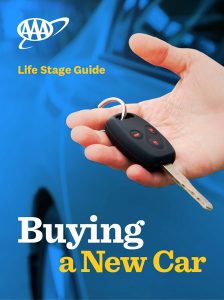
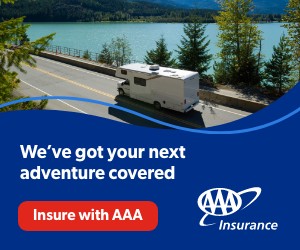


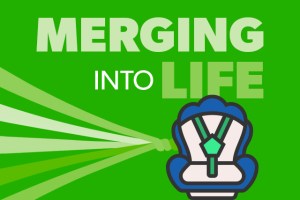
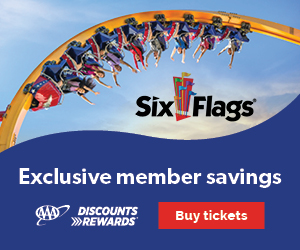







You didn’t explain how to post on Instagram. That is what I wish to learn.
You need to discuss how and where to adjust privacy settings in these. Can sometimes be tricky to find even for those familiar. Also some of these accounts, will not mention the specific, are very easy for others to “hack into”. Also some are all about the app provider learning information about users. And the privacy terms at the start on most of these can have some interesting “terms” in favor if the app. This was great but the ways people may get into trouble with these are some that I mentioned here. And those were not discussed.
Good information… thank you
Hi Cheryl, thank you for your feedback! Glad you enjoyed the article. -MM
THANK YOU MOST HELPFUL
Hi Lucille! So glad you found value in this article. Thank you for reading! -MM
Is there an actual booklet for Facebook? I am trying to change my profile picture.
This is a good guide for us seniors. it would also help if after you sign up you could learn on how to manage the items on the facebook account. i am not jiggy1
Like TV and the internet, hasn’t the social media become a platform for advertising, gathering data to give you more advertising and propaganda?
Very helpful information.
Hi Alice! Thank you for your feedback! -MM
Interesting article and very helpful.
Hi Virginia! Thank you for your kind words. Please share! -MM
all very interesting!
Great suggestions. Be safe everyone!
When I open instagram my pictures are very small on my iPad. How do I make them larger. Pressing plus sign does not work.
Hi Sandra! I don’t know your exact problem, but to enlarge pictures on your iPad, you can touch the screen with your pointer finger and thumb in a pinching motion, then pinch out. This will cause the screen to zoom in. Hope this helps!
– Sarah